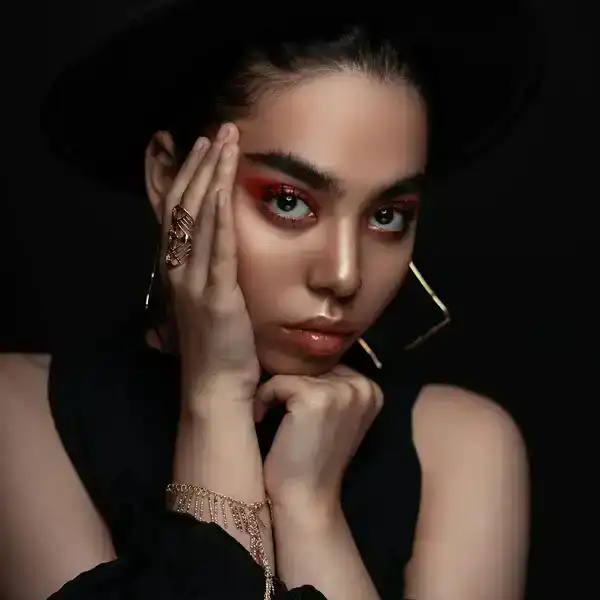
Portrait photography is a captivating art form, where the true challenge often lies not in capturing the image but in the intricate editing process. Many photographers either leave their images untouched, resulting in flat and uninspiring portraits, or they over-edit, leading to unnatural outcomes. To help you find the right balance, here are some essential tips for enhancing portraits using Photoshop.
Key Tools for Portrait Editing
To create stunning portrait edits, it's crucial to become familiar with several key tools in Photoshop.
Curves
The Curves tool is essential for adding contrast and depth to your portraits. The "S-curve" technique, in particular, can enhance the dynamic range of your image, making it more visually appealing. However, subtlety is crucial; excessive adjustments can lead to unnatural colors.
Clone Stamp Tool
For minor imperfections like blemishes or pimples, the Clone Stamp tool is invaluable. By sampling nearby skin tones, you can seamlessly blend away these distractions. Remember, this tool is best for small touch-ups; overuse can result in an artificial appearance.
Dodge and Burn
This dynamic duo is perfect for adding dimension to your portraits. Use Dodge to lighten areas and Burn to darken them, enhancing features like eyes and cheekbones. This technique can add depth and drama to your images.
Advanced Portrait Editing Techniques
Beyond the basic tools, there are several techniques you can employ to make your portraits truly stand out.
Whiten Teeth
Brightening teeth can significantly enhance a subject's smile. Use a whitening brush with an opacity setting around 50% for a natural result, avoiding an overly artificial look.
Enhance Eyes
Eyes are the focal point of any portrait. Techniques to brighten or change eye color can make them pop. Ensure you balance the light around the eyes to avoid an unnatural appearance.
Experiment with Hair Color
Adjusting hair color can add a creative flair to your portraits. Transitioning from light to dark is simpler than the reverse, so start with subtle changes to avoid cartoonish results.
Remove Blemishes
While perfection is often sought in portraits, it's important to maintain a natural look. Use the Spot Healing Tool sparingly to remove unwanted blemishes without erasing all character from the subject's face.
Black and White Conversion
For a classic and emotional touch, convert your portraits to black and white manually rather than relying on automatic filters. This allows for greater control over contrast and mood.
Conclusion
We hope these tips assist you in your journey to mastering portrait retouching. Creating perfect portraits is challenging, but with practice and patience, you can achieve stunning results. Keep honing your skills, and may your creativity and inspiration flourish!